You would learn how to:
1. download videos from online video sharing sites like YouTube in two ways;
2. convert video for importing to your portable device;
3. edit video with various methods;
4. burn separate videos to professional DVD throuhg this tutorial.
As more and more customers have handsets like iPhone, iPad, iPod, Android phone, PSP..., they are more willing to watch movies or videos on these beautiful and handy devices. Here the video converter ultimate, one of the fastest video converters we selected from hundreds, is made to download and convert various kinds of videos to your devices compatiable video formats for easily enjoyment. The tutorial will show you the way to download online videos like YouTube, edit videos with professional features and burn video to home-made DVD.
With the video converter ultimate, you have two ways to download youtube videos. One is to add the URL to the program (download popular YouTube viedeo)and then start downloading; the other is to click the smart Download button which would be appeared automatically when you play a video in any major browser. After that, you can simply watch them on your computer without Internet connction.
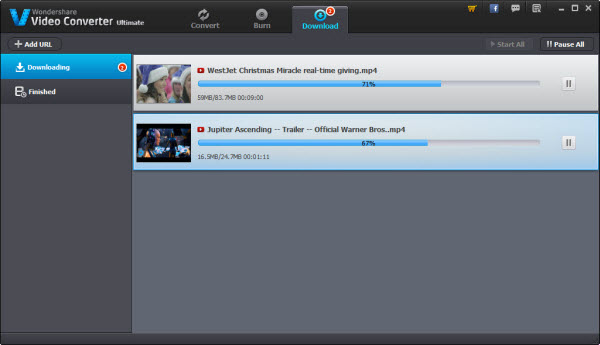
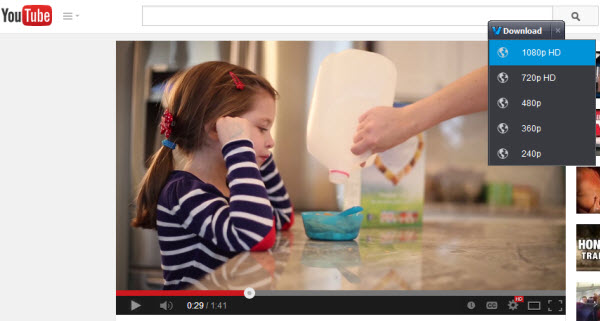
This video converter can fulfill conversion task for almost any formats, even the amazing 3D formats. Please follow these 3 steps to convert audio files, video files or DVDs to the formats which you desire:
1Clicking "Load DVD" on the left side of the interface to choose the path of your DVD folder. You can also load your DVDs, DVD folder, ISO or IFO files by choosing from the drop-down box beside the "Load DVD" button. Clicking "Add files" button to choose audio or video files or simply drag and drop them into the interface.
2Look at the "Output Format" area on the right side of the interface, find the format you need or the device you want to play the audio or video on from the drop-down box. (eg: Convert DIVX AVI files to Samsyng Galaxy S4/S5/S6/S7, convert video to Nexus 10) You can also configure the parameters of the output file by clicking the "Settings" button at the bottom of this area or just leave it as the default.
3Now everything is ok, just click the blue button "Convert" at the bottom of the interface, this program will process the conversion task right away.
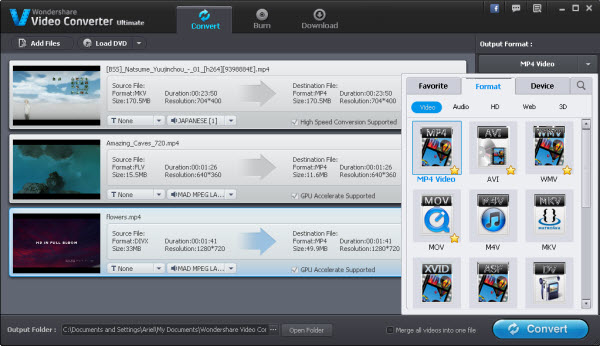
If you only want to convert part of the video or need to make some changes to the video file before conversion, you would be probably love the editing features. The video converter allows you crop, trim, rotate video, or add effects, watermarks, subtitles to the video etc. Select the video or DVD title that you want to edit and click the Edit button to start editing like a professional.
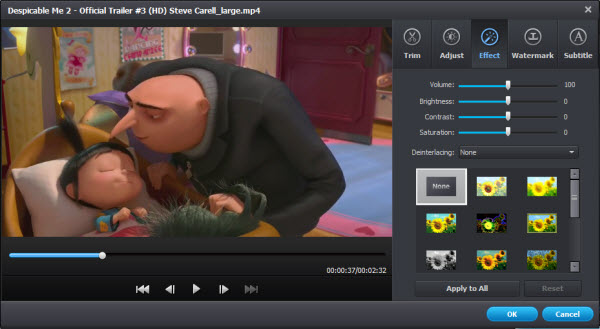
To burn your favorite videos to DVD discs, just follow these 3 steps:
1Activate the "Burn" tab, click "Add Files" on the middle or drag media files to the pogram to start burning.
2Go to the right panel, click "Change template" to choose your desired DVD menu, favorite background picture and sound.
3After finishing settings, put a blank DVD to your computer DVD-ROM drive and click "Burn" button to start the burning process.
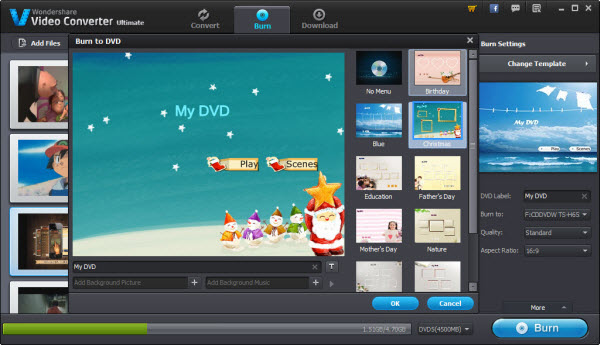
No matter you want to convert video to other formats for playing on any portable devices or burn video to home-made DVD disc for enjoying at home, or cut the unwanted part of the video for converting, the video converter ultimate can help you do well with 30x fast conversion speed and save you a lot of time on finding different single functional program.