You would learn how to effectively transfer Android phone data such as messages, contacts, photos, videos, music... to iPhone within a few miniutes.
There are too many discussions on why switching phone from Android to iPhone or from iPhone to Android, but once you have made your decision to change to iPhone (such as the shiny new iPhone 7) from Android phone, the thing you need to think about is not to choose the phone, but how to transfer all data from your old Android smart phone to the new iPhone 7.
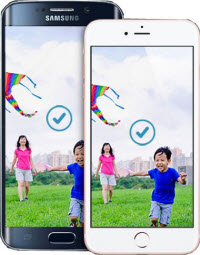
Not like transferring content between different models of iPhone, which can be easily done with iPhone file transfer or iTunes. The process of moving data from Android to iPhone can be a bit trickier. To help you avoid spending long time to install several separate apps to move photos, emails, calendars, music, videos, book, documents for syncing between Android and iPhone, we suggest you the smart Android to iPhone data transfer, which provides one-stop solution to move content from Andoid to iPhone in miniutes.
This Android to iPhone Transfer tool supports over 3000 devices, brands including Apple, Samsung, HTC, LG, Sony, Huawei, Nokia, Google, Motorola... covering all popular phone models such as iPhone 7 Plus/6s/6 Plus/6/5s/5c/5, Samsung Galaxy, HTC One, LG, Sony Xperia, HUAWEI Ascend, etc. It is fully compatible with iOS 10, Android 5.0 and runs smoothly on both Windows and Mac platform.
Before beginning, you should download and install the Android Phone to iPhone Data Transfer tool on your Windows PC or Mac. Once it is installed, simply follow the steps below. To unlock the free trial limitation, we suggest you upgrade to full version.
Double click the program icon to run the Android to iPhone data transfer tool on the computer. The interface is quite concise.
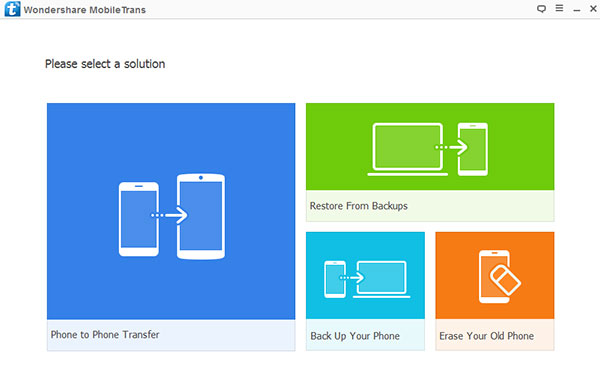
Enter the phone to phone transfer section by clicking.
Connect both your Android phone and iPhone 7 (Plus) to the computer with USB Cables. Please wait for a while for the program to recognize the devices.
To transfer data from Android to iPhone, you should make sure that the source should be your Android phone, and the destinations should be your iPhone. If not, you can switch the two by clicking on the "Flip" tab above the content you want to transfer.
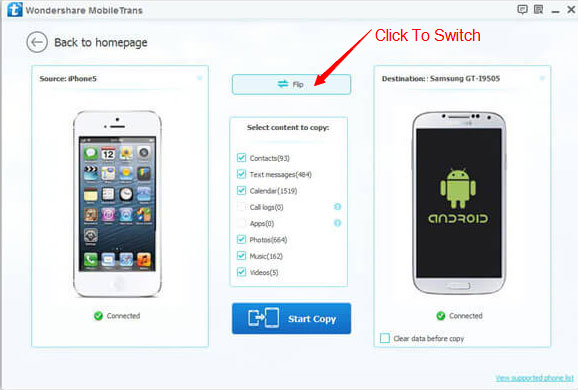
Select the files you would like to transfer by checking the options on the middle of the program panel, then click on botton "Start Copy" to start the process. After a while, the data you chose will be transferred to your new iPhone 7 (Plus) in minutes.
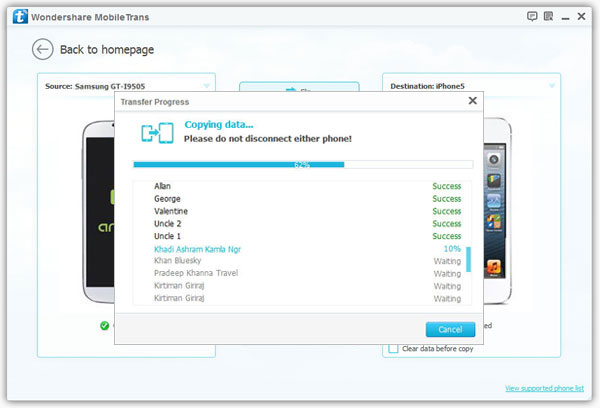
Important: During the process, never disconnect either phone.
How long the transfer process will take will vary depending on how much data you're transferring, the bulk of it consisting of photos and videos. By using the phone to phone data transfer, it takes around 8 minutes to transfer roughly 500MB of files.